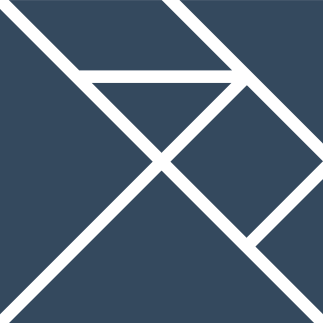Installing Elm on Ubuntu 14.04
Elm is a functional programming language for the web.
Elm lets you write programs in a simple functional language and it compiles to html, javascript and CSS. This sounded like a cool way to learn about FRP (Functional Reactive Programming), so I decided to give it a try.
Because it’s a young language (the thesis which gave it birth was in 2012) it’s evolving fast, so dependencies and syntax are still changing.
Installation #
We want to install the Elm-Platform which comes with all the tools to get started:
- elm-compiler: emm…. The compiler.
- elm-make: Command line tool to turn your
.elmfiles into.html,.jsand.cssfiles. - elm-reactor: This loads an interactive editor on the browser to evaluate and hot-swap code.
- elm-repl: a Read Eval Print Loop to play around with the language and explore libraries.
- elm-package: the package manager, to install/uninstall community packages.
Starting with the right version #
To install Elm 0.15.1 you will need Haskell and Cabal (the Haskell package manager). Currently you need GHC 7.10 and at least cabal 1.18.
However installing them with apt-get on Ubuntu will install an older version which won’t work (cabal 1.16.0.2 and ghc 7.6.3).
So the first thing is to get a more recent version of Cabal and ghc
sudo add-apt-repository ppa:hvr/ghc
sudo apt-get update
The packages install into
/opt/ghc/$VER/so in order to use them, the easiest way is to bring a particular GHC version into scope by placing the respective/opt/ghc/$VER/binfolder early into thePATHenvironment variable. See also https://github.com/hvr/multi-ghc-travis for more information
sudo apt-get install ghc-7.10.1
sudo apt-get install cabal-install-1.22
and add it to your PATH variable (or add it to your .bashrc):
# Haskell & cabal Path
export PATH=/opt/ghc/7.10.1/bin:$PATH
export PATH=/opt/cabal/1.22/bin:$PATH
You should now see:
cabal --version
cabal-install version 1.22.6.0
using version 1.22.4.0 of the Cabal library
which cabal
/opt/cabal/1.22/bin/cabal
The Elm Platform #
- chose a directory to save all the files for your installation (but don’t create a directory). Let’s assume we want it to live at
~/Documents/code/(You should not move this directory after it is created, so choose carefully before progressing) - add the absolute path
Elm-Platform/0.15.1/.cabal-sandbox/binto yourPATH. For our example above, this would be:
$ export PATH=/home/user/Documents/code/Elm-Platform/0.15.1/.cabal-sandbox/bin:$PATH
or you can add it to .bashrc or .bash_profile as described here.
- Let’s go to the directory we selected (in our example
$ cd ~/Documents/code), and run the haskell installation file:
# if you are on windows, or some other place without curl, just download this file manually
curl https://raw.githubusercontent.com/elm-lang/elm-platform/master/installers/BuildFromSource.hs > BuildFromSource.hs
runhaskell BuildFromSource.hs 0.15.1
You can test if your installed version is right with:
$ elm-make --help
elm-make 0.2 (Elm Platform 0.15.1)
or
$ which elm-make
/home/user/Documentos/code/Elm-Platform/0.15.1/.cabal-sandbox/bin/elm-make
Let’s try it out: #
let’s create a new directory, mkdir helloworld && cd helloworld and create a helloworld.elm file.
-- helloworld.elm
import Html exposing (text)
main =
text "Hello, World!"
you can compile it with elm-make which should create 3 files:
elm-package.jsonelm-stuffhelloworld.elm
and check out the result in the browser with:
elm-reactor
Elm Reactor 0.3.2 (Elm Platform 0.15.1)
Listening on http://0.0.0.0:8000/
Have fun!